I know it is a little bit powerful words but trust me this knowledge will save your time however the more knowledge comes with more responsibility.
Developer (Debug) Mode
In Odoo, enabling Developer (Debug) Mode grants access to technical features. It should therefore not normally be used by end users.
Enabling developer mode
- The simplest way to enable developer mode is by using add-ons for Chrome and Firefox. ( We will not prefer to use these modules , cause we prefer to be paranoid cause of security concerns.But we share it to let you know it.)
- It’s also possible to directly change the URL (see below)
- Or you can enable Developer Mode from within Odoo
Enable Developer Mode from within Odoo
In Odoo 13 and later versions like Odoo 16 , the option is at the bottom of “General Settings”:
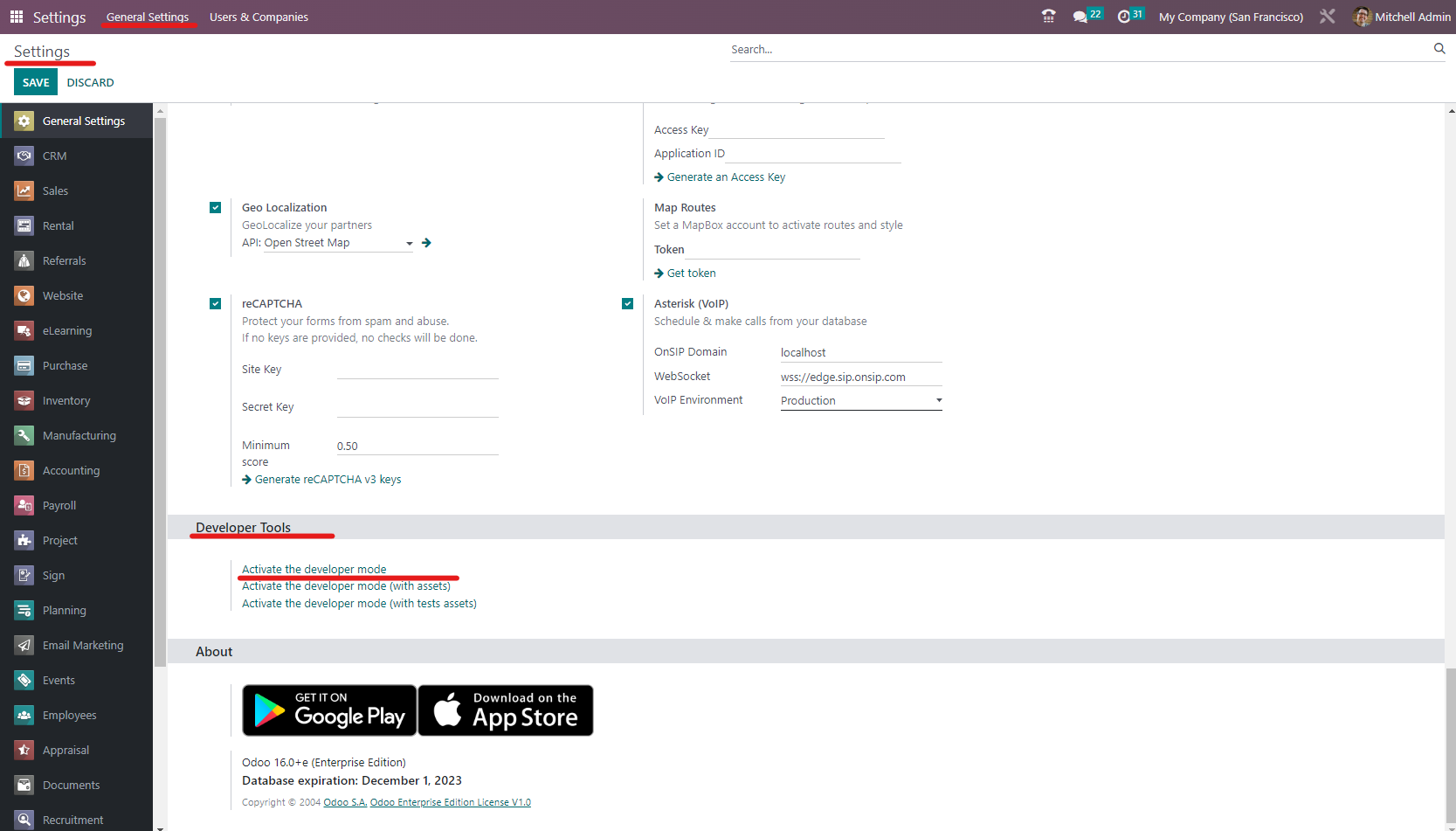
There are three options:
- Activate the developer mode
- Activate the developer mode (with assets)
- Activate the developer mode (with tests assets)
Note that in both versions, the options change when you are in debug mode:
Features of developer mode
Additional options in the Settings menu
This provides access to a large number of options.
When your mouse “hovers” over a field, technical information is displayed.
A “debug menu” provides access to technical information about the model and view, allows user-defined defaults and filters to be reviewed, etc.
Settings menu
This is the Settings Menu with developer mode switched off:

This is the same menu with developer mode switched ON:

There are three differences
- “Groups” option in the “Users & Companies” menu
- “Gamification” menu is displayed
- “Technical Settings” menu is displayed
Technical Settings menu
This menu contains a large number of options
Enabling developer mode by changing the URL
This is a bit geeky, but it works!
A typical URL is something like this:
http://url/web?#action=185&model=product.template&view_type=kanban
This can be changed to:
http://url/web?debug=1#action=185&model=product.template&view_type=kanban
Special thanks to odootricks.tips for this nice documentation.